QMOBILE A2 Noir V2 Firmware
Download Here
How to Flash QMobile A2 with SP Flash Tool
- Download and install Android USB Driver on your computer. In case Android USB Drivers are already installed on your Computer then skip this step.

- Power Off your Android Smartphone and remove the Battery (if it is removable)
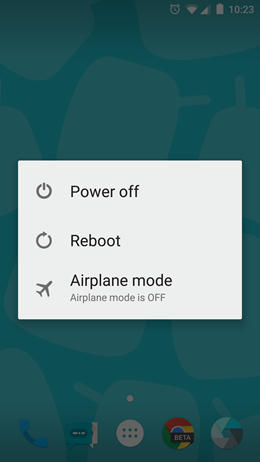
- Download the Stock Rom or Custom Rom that you want to Flash on your Android Smartphone and extract it on your Computer.
- Download and Extract Smart Phone Flash Tool on Your Computer. After Extracting you will be able to see the following files:
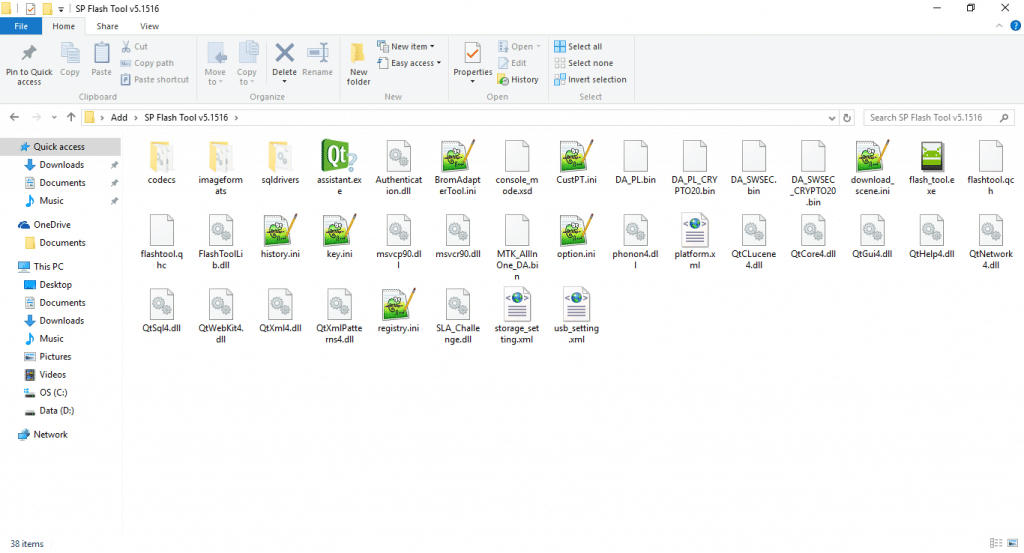
- Now Open Flash_tool.exe (you will find this from the extracted files in Step#6).
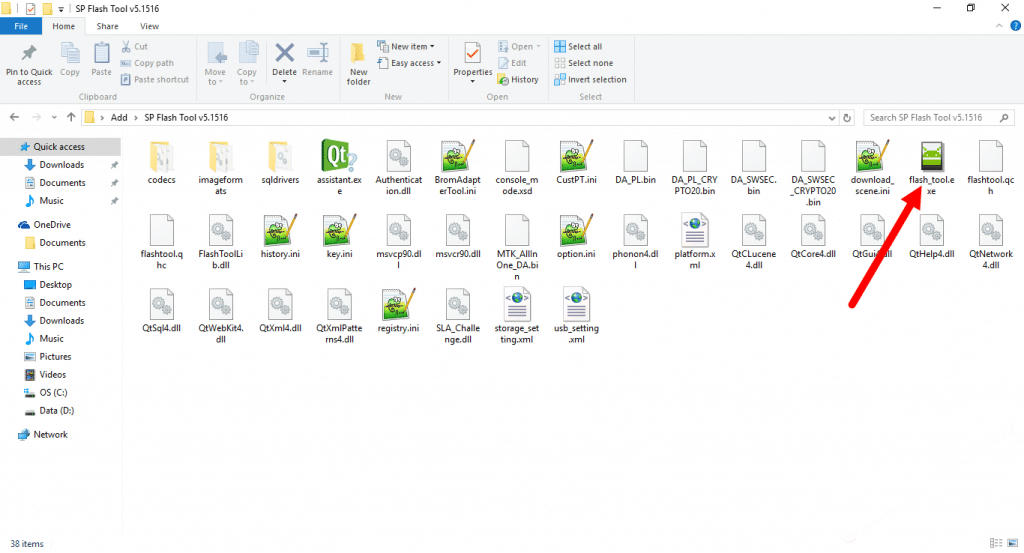
- Once Smart Phone Flash Tool is launched, Click on the Download Tab.
- In the Download Tab, now click on the scatter-loading button.
- Now, Locate the Scatter File (you will find the scatter file in the Stock rom folder).
- Now, Click on the Download Button to begin the Flashing Process.
- Now, Connect your Smartphone to the Computer using USB Cable (without battery- if it is removable). After connecting the device to the computer Press Volume Down or Volume Up key, so that your computer easily detect your smartphone.
- Once Flashing is completed, a Green Ring will appear.
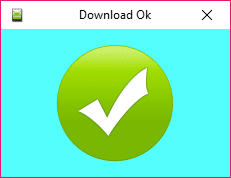
- Close the Smart Phone Flash Tool on your computer and disconnect your Android Smartphone from the computer.
Thats It, We are done!. Now disconnect your device from the computer and setup everything on your device to use it.
Congratulations, Now your Phone is successfully running the Stock Rom you have Downloaded.
Congratulations, Now your Phone is successfully running the Stock Rom you have Downloaded.






No comments:
Post a Comment
Please Type Here Your Nice, Feedback Or Request Comments
We Will Try Our Best To See U Soon (+_+)